Payment information
Rate (before and after tax)
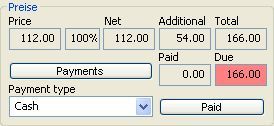
The gross price shows the standard rate for the type of room (according to the price list and taking into account the age category). The net price shows the first total for the booking, calculated by adding a given percentage to the gross price. In many cases, the gross and net prices are the same.
In the example below, the booking with Hostelworld is done with net price booking settings. The net price is 90% from the gross price due to Hostelworld's 10% commission charge.
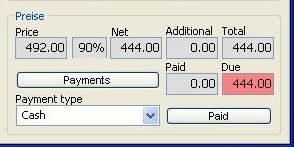
If the rates for the period booked have changed since the time the booking was made, the new price will be shown in the gross price field. The net price remains the same as when the booking was made and the presence of the % symbol will draw your attention to the difference. If you wish to apply for billing the new rate, select "re-calculate prices" in the beds list contextual menu.
Important: If one wishes to replace the older price by the one from another age category, the price needs to be manually changed. If you simply wish to change the age category or select the function "re-calculate prices", the new rates will be applied to the season.
The % symbol helps decide between several possible reductions.
Supplement
The total for all the additional services is shown in the field Extra services. The additional services are added to the whole booking and not to the individual bed/person.
If not all the members of a group request the same additional services, these extra costs can be entered manually. Several bookings can also be made, which is easiest to do in group together.
Payments
The field “paid” or “open” indicate how much the guest has already paid and/or if a part of the bill is still due. If a booking is paid at once, choose the method of payment and click the button “paid”.
If the booking is in parts (either by installments or if members of a group each pay separately), click on the button “payments”.
The various methods of payment can be defined by the hostel direction in Online Administration.
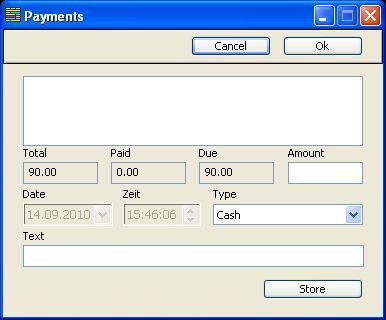
Fractionated payments can be entered in the Payment dialogue box:
Simply enter the amount and the mode of payment. Changing the date is depending on the access level. Additional information can be saved in the "notes" field.
When all the data is correct, click "import" to save the partial payment.
Important: Fractionated payments are saved and finally included only when the dialogue box Edit booking is saved.
In the colour scheme "arrival" there will be a change of colour of the reservation to purple in case of fractionated payment until the following night and all additional services of the complete reservation.
Fractionated payments which have been entered in the Edit booking dialogue by clicking on "save" or "OK" cannot be erased. If you wish to correct a mistake, use a negative booking.
Payments transfered (even entered) are not saved if the user clicks on "cancel" when leaving the Payments dialogue box.
