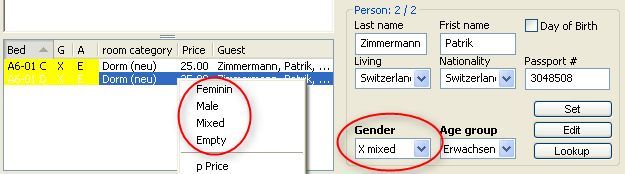Gender
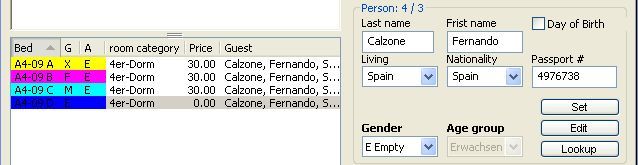
Four options are available: Male, Female, Mixed gender, Empty.
The previous example shows a 4-beds room booked for their sole use by 3 people. The 4th bed is included in the booking and marked as "empty". This means it can not be booked by anyone else and will not be counted in the statistics.
The default gender is attributed to a room by setting it up in Online Administration - Room - Gender. When a dorm room is booked, verify the guests' gender(s) (masculin, feminin, mixed gender) and adjust the dorm's gender accordingly. Here are some suggestions on how to handle bookings if the gender setting for a room is \"undetermined\":
- If all the guests of a given room are of the same gender, the room is sold online as \"women only\" or \"men only\".
- If a room is sold to guests doing a group booking as \"mixed gender\" or if guests are of different gender, the room is sold online as \"mixed gender\".
Important note: when a room initial settings are \"women only\" or \"men only\", it is in this case not sold anymore online.
Gender attributed to a room can be changed in 3 ways. In all cases, the change is done by selecting the corresponding line.
In the contextual menu (right click)
Following a keyboard command (f=feminin / m=masculin / x= mixed gender / l=empty)
In the drop-down list on right side of the table.