Process booking
To change an existing booking, open the dialogue Edit booking either in the contextual menu (right click on the booking) or by doubble clicking on the booking.
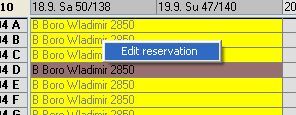
Example of dialogue box for Edit booking:
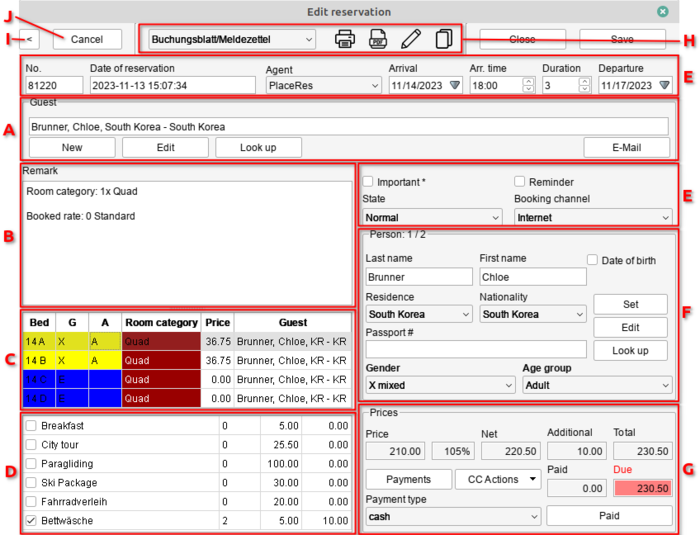
If the changes should not be saved, click on “close” to exit the dialogue box. To accept the changes, click on “OK” or “Save” (depending from the configuration chosen in Online Administration (B)).
“OK” saves then closes the dialogue box. “Save” saves the data without closing the dialogue box.
When a booking is opened for the first time, the contact guest should be chosen first.
B: Field for notes relevant to the booking
This field can be used to record miscellaneous notes.
DormBook automatically logs in this field the booking number from the interface (e.g.: HB: 3813538 with HB standing for Hostelbookers).
We would advise you to not delete this booking number.
C: Bed list
Bed description, gender, age category, room category, rate and guest name.
The following important adjustments can be made here:
Change the number of people
Booking moved to another room
More, less or different beds linked with a booking.
Change guest gender
Age category change for individual guests
Change manually the bed price
E: Notes linked to booking
The booking abreviation codes cover the following:
Booking date:
The arrival date, the length of stay and the departure date for a booking can be modified at anytime. As the 3 fields are linked together, it is often only necessary to change only one of them.
Booking status
Booking channel:
The input of the channels through which the bookings happen is particularly
important for the evaluation in lists form.
Important:
There are 2 possibilities to reference special elements. Bookings with the setting "important" turned on are highlighted in the general overview with a little * (star) put next to their name.
Reminder:
A reminder is often linked with a tentative booking (Status).
If the date for the reminder would be in the past, then the booking is displayed in the booking overview with inverted colors.
The hostel direction chooses if this field is shown or not. The set-up is made in Online Administration (C+D).
H: Issue data
If one wishes to print a paper copy of the booking, the template and the device to which it is sent can be selected before changes in the booking are taken into account after the click on “OK”, which saves the booking with the changes made. If you hover with the mouse over the name of a booking sheet in the drop-down list, the full name is displayed also as tooltip (that is helpful if the whole name is not visible).
