Find booking
If a booking is not available in the current view (neither in the chosen time period nor in room category displayed), you can search for it by clicking on the “Find reservation” function in the toolbar or in the menu “Reservations: Find reservation”.
Quick search
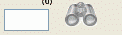
Known booking number:
If the booking number is known, type it in the search field of the Toolbar, click on the binocular symbol or type ENTER.
The date range will be set-up to show the arrival date of the booking and the dialogue menu for Edit reservation opened.
Extended functions:
Additional data can be searched within the same field:
- First or Last name
- E-mail address
- keyword search from the Remark field
Enter the element you are looking for in the Toolbar search field. Once at least three characters have been entered in the search field, the number above it in parentheses shows how many search results have been found. After a click on the search field or typing ENTER the dialogue box Search booking will be opened (even if only one search result was found).
Dialogue Find reservation
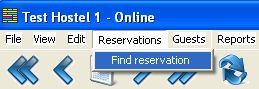
The illustration above shows how to open the dialogue box Find reservation.
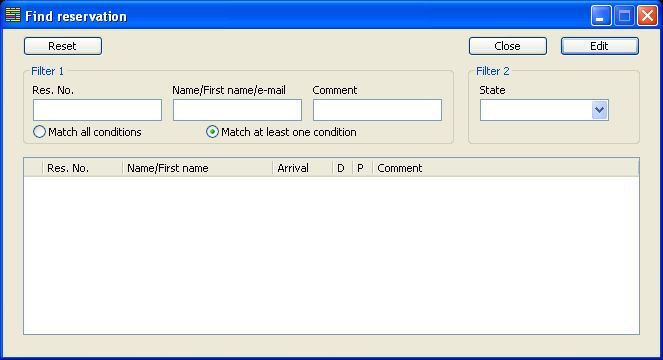
Clicking on the “reset” button erases all the search criteria entered.
Search results are shown in the lower half of the window. The first column contains a symbol indicating the booking status:
N --> Normal
P --> Temporary
F --> Fixed
! --> Checked-in
^ --> Checked-out
X --> No-show
x --> Cancelled
The dialogue Edit reservation can be opened with a double-click, by typing on Enter or by clicking on “Edit”.
Known guest:
If only the guest is known for the booking, the booking can be found via the guest list. You will find a precise description in the Guest's file chapter.
