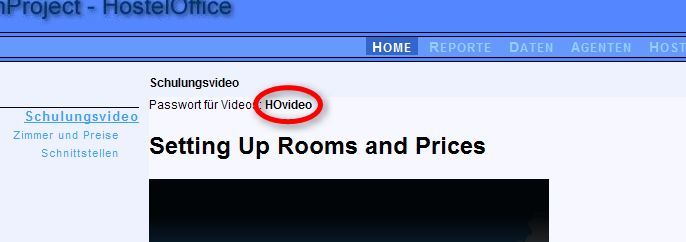Online groups
The online groups define which room is sold under which conditions and via which interface. Online groups are defined in “Online: Online groups”.
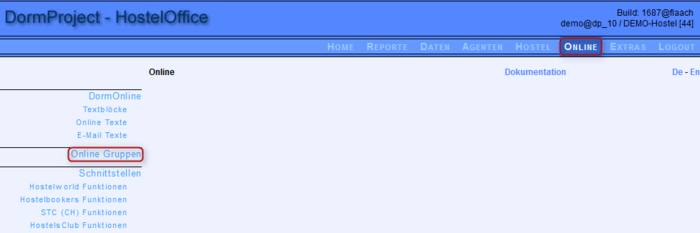
Set up first a group. A group contains all the conditions relative to the sales through all the interfaces for one or more specified time period(s). Click on “Add entry”, enter the name of the group and save it. Click on “Edit Portals”.
To enter the conditions for a new combination of room category and given portal, click on “Add entry”. To process it, click on the pen symbol. To erase it, click on the red X.
The information is defined in the filter: choose what you wish to see displayed from the drop-down menu.

Entry
Choose the web portal and the room category from the drop-down menu.
Amount allocated
This field defines the maximum number of beds in a given room category available for sale via the interface. If you would rather like to not put any maximum, fill in “0” in the corresponding field.
The amount allocated set-up is ignored in the DormOnline interface (i.e. your own homepage).
Beds reserved
This parameter allows you to define a minimum number of beds in each room category that needs to be kept free: the interface will sell only the beds available over these thresholds. This function can be useful to keep a “reserve” of enough beds available for people who walk-in without booking.
Minimum duration
Enter the minimum number of nights that a guest must book.
Maximum duration
Enter the maximum number of nights that a guest can book.
Click on the “save” button to save the data entered:
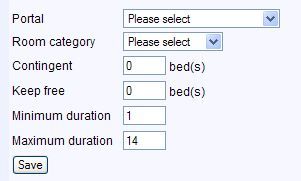
For the next step, edit the various rooms in each room category.
Various online groups
There are probably times when it is very easy to fill in completely your hostel, for example, around special events happening in your location or in your region. During such periods, it is in your interest to sell the most directly and the least through agents (such as HB, HW, Gomio, Booking.com) who take a commission.
To differentiate the various time periods, you can create various online groups defined under «Hostel: Calendar».
For more information (in English), look under «Online Administration: Home: Training video: Agent (HW/HB) Allocation». The password for the video can be found on the upper side between the title and the first video.