Room
Room categories should be defined before individual rooms can be entered in the system.
Rooms are defined in “Hostel – Room”:

Insert room
Record for each room of the hostel the following:
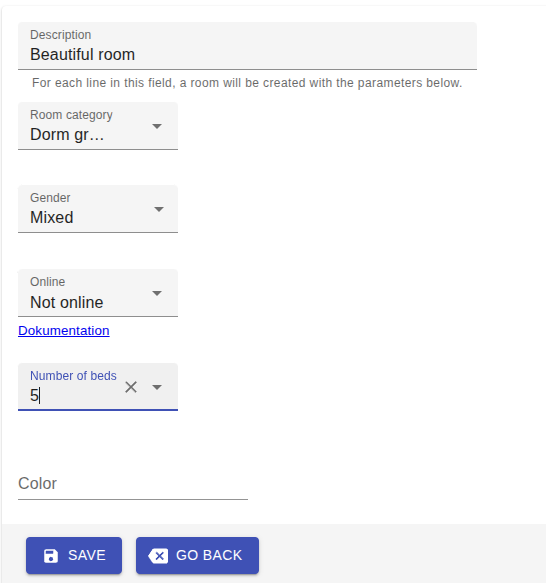
Room number:
An identification number describing the room.
Room category:
Choose the room category for the room.
Gender:
Background set-up for the room and the default value in DormBook. The DormBook user can always change the gender attributed to a room later. For online bookings, this setting is of no relevance.
Online:
This data defines how and if this room is offered for rent online. The selection made has an impact on how availabilities are considered for new bookings. We recommend to adjust the online conditions and the gender ration one with another. A list of the different alternatives is described on the page Rooms online.
For single rooms, defining the gender or online status has no impact (exception for status: room not sold online).
Color (for DormBook):
Each room category can be given a color (optional).
Number of beds:
Enter the number of normal beds. Additional beds need to be added afterwards.
Note: Do not forget to save your entries/changes.
To change an existing room, click on the pen symbol. To erase an existing room, click on the red X. The dialogue box is somewhat different during the erasing phase as the beds are now tabulated individually.

Parameters can now be changed. To add new beds or additional beds, click on “Add entry”. We recommend using the last letters of the alphabet for the additional beds.
To save the changes, click each time on “Save”, either on the right or the left, where the change should be made. There is no general “save all changes” button.
